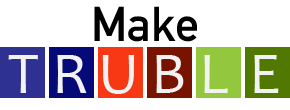Make Teaching with R in Undergraduate Biology Less Excruciating 2020
Final Make TRUBLE Products (Adaptations from existing QUBES resources)
Congratulations, you are almost done with all of the requirements for this Faculty Mentoring Network! Final products are due by May June 15, 2020. Please remember that this is an integral part of the FMN, and a requirement to receive your letter acknowledging that you have completed this FMN.
Your final product consists of modifications you made to the existing activity, any worksheets, assessments, etc, that you created, and a set of teaching notes (the template can be found here). Information from you implementation plan can also be useful to people considering using these materials.
Instructions for submitting your final products are below, please follow these steps in order for each of the materials you submit.
Best practices. before you start this process
- Have files and links ready to go
- Go to https://qubeshub.org/projects/maketruble2020/files/browse
- Upload your files into the main repository (feel free to make a folder for yourself), including your teaching notes
Instructions for publication
- Which module did you modify and/or implement in your class? Please follow the link to access the original material on the QUBES Hub, e.g., swirl lessons created by past FMNs on QUBES.
- In the right sidebar, click on the green “Adapt” button, this will open a pop-up window in your screen. Select “Add to an existing project” to add this to our FMN project called “Make TRUBLE 2020 Final Products”.
- You will be brought to a new page with a note at the top that says “Publication successfully forked.” To enter information about your modifications, select the word "Content".
- Remove all original files/links. Select your uploaded files from the linked FMN repository in the "Primary File(s)" section. If you choose to upload at this stage, you will need to also select any files you uploaded. Make sure to include your teaching notes documents. You can include links to external websites (i.e. a link to a YouTube video or supplemental reading) in the "External Link(s)" section. Leave unused sections blank.
- Select Next.
- From this point forward, elements will be populated based on the original materials- please delete and add your own.
Fill in the title (did you change the module name? Make sure that this is clear and individualized, max 255 characters), abstract (a brief description of the material - consider adding your learning objectives here too, max 255 characters) and description (how was this implemented). The title and abstract will be visible to anyone browsing the publications. - Select Next
- You will list yourself as the author of this QUBES Resource. Your adaptations and teacher notes will be attributed to you. QUBES shares your adaptations and teacher notes with additional attribution back to the original material and author(s) on the QUBES website.
- Select Next.
- The "Extras" page is an optional place to add additional images or documents to your product. Please add images, these will appear on the resource page and card and make the resource look more appealing.
- Select Next.
- Choose a publication license.
- The Creative Commons Attribution-ShareAlike 4.0 International is the default option that QUBES recommends. This license allows for sharing adaptations of the work, as long as all adaptations are shared alike. It also allows for commercial sharing of the work. If you would prefer, a non-commercial ShareAlike is also available.
- I also recommend including the license information in the LICENSE file of your swirl course.
- Selecting "Save Selection" will show the full details of the license. You must check the box indicating that you have read the terms and conditions of the license.
- Tags are an important way for browsing users to find your product and are important for display. The overarching category of "Teaching Materials" has already been selected as the default. Please select an Audience Level, Instructional Setting, and Activity Length (as required). We are increasing the number of default available tags, so please use them. Add your own tags at the bottom, and be as specific as possible, as adding additional tags will help your resource be found and used more effectively. We encourage you to add as many tags as you would like.
- The final page is for change notes. This is an important place to put your details on how you adapted the module.
- Select Next to review the publication record where you can preview the QUBES display, indicate publishing settings (please keep this as immediate release and "publish draft" to make sure you get a DOI and we can post it to the [QUBES + Make TRUBLE Overview Page]).
- You will also have a chance to leave any final comments to the website administrators before you agree to the QUBES terms, though they are published immediately.
- If everything looks good to go, select "Submit draft" and you are all set.
- For one month after, you can access the publication from the project space and revert to a draft to fix any small errors. You can also cancel and delete from there.
Repeat this process for any final product you are submitting for this FMN. If you have any questions, please let Deb Rook (QUBES FMN Manager) know.