QUBES resources have a commenting feature that any logged in user can utilize. Comments can play an important role in OER discovery and use. Publishing with an open license makes it easy for authors to update their materials users to adapt them. Comments should help in keeping those conversations going. Some best practices and templates are provided at the end of the article.
Accessing Comments | Using Comments | Notifications | Best Practices
Accessing Comments
Comments are found in the last gray tab on the resource record or through the comment total found with other resource metrics in the upper right of the record. More information about features of QUBES resource records is available in the Navigating a QUBES Resource Record Knowledge Base Article.
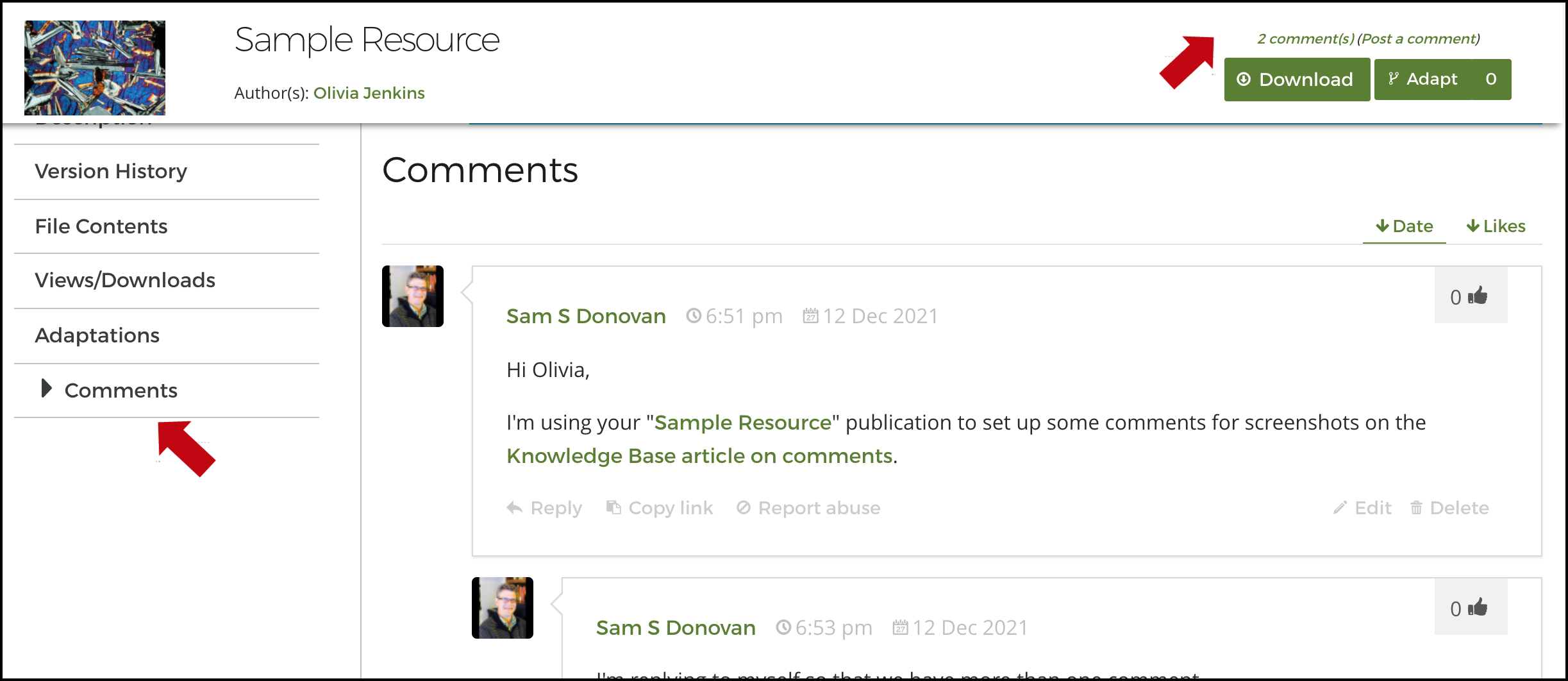
All comments are visible to any user. By default, comments are displayed in reverse chronological order (most recent first). If you would prefer to display by number of likes, click "Likes" in the upper right of the comments section.
Comment threads are nested, meaning that replies will appear indented so you can follow the conversation and reply to specific comments.
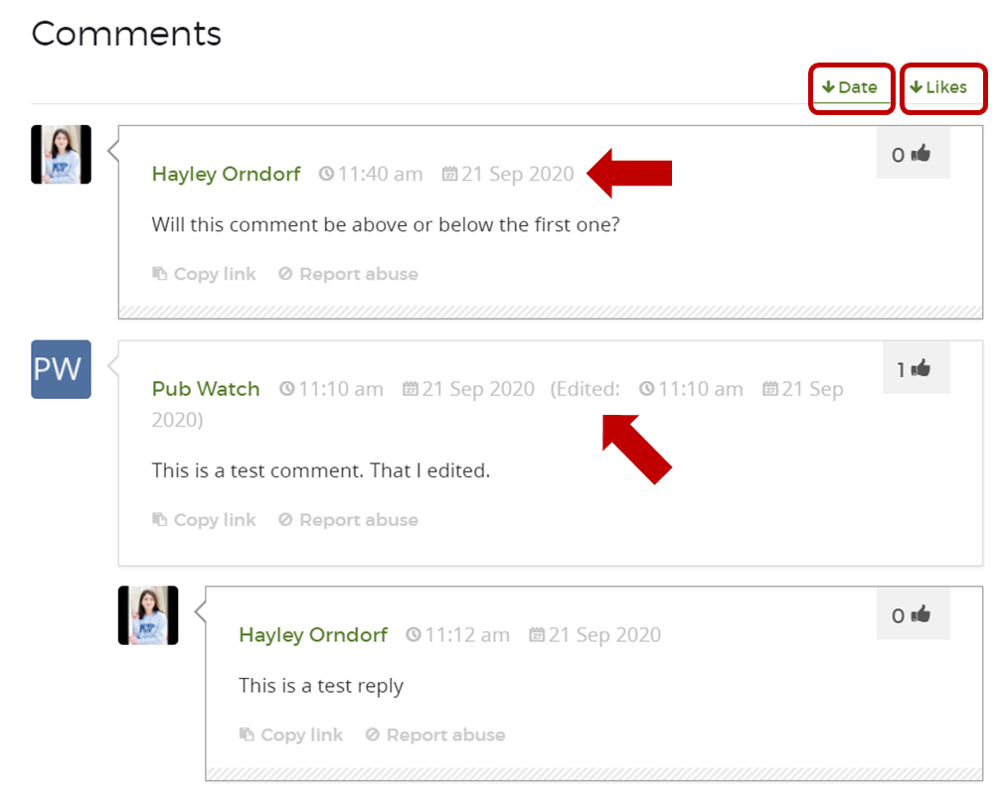
Using Comments
Posting
You must be logged in to post, reply to, or like a comment. Only when logged in will the text editor to post a comment appear in the comments section. Along with your message, you can also attach a file. Click "Post Comment" to post. Remember that your comment will be publicly visible.
Replying
To reply to an existing comment, click "Reply" to open the editor.
Editing
You can edit your own comments by clicking "Edit" at the far right of your comment box. Note that posting your edit will generate an "Edited" date and will send a notification to the authors.
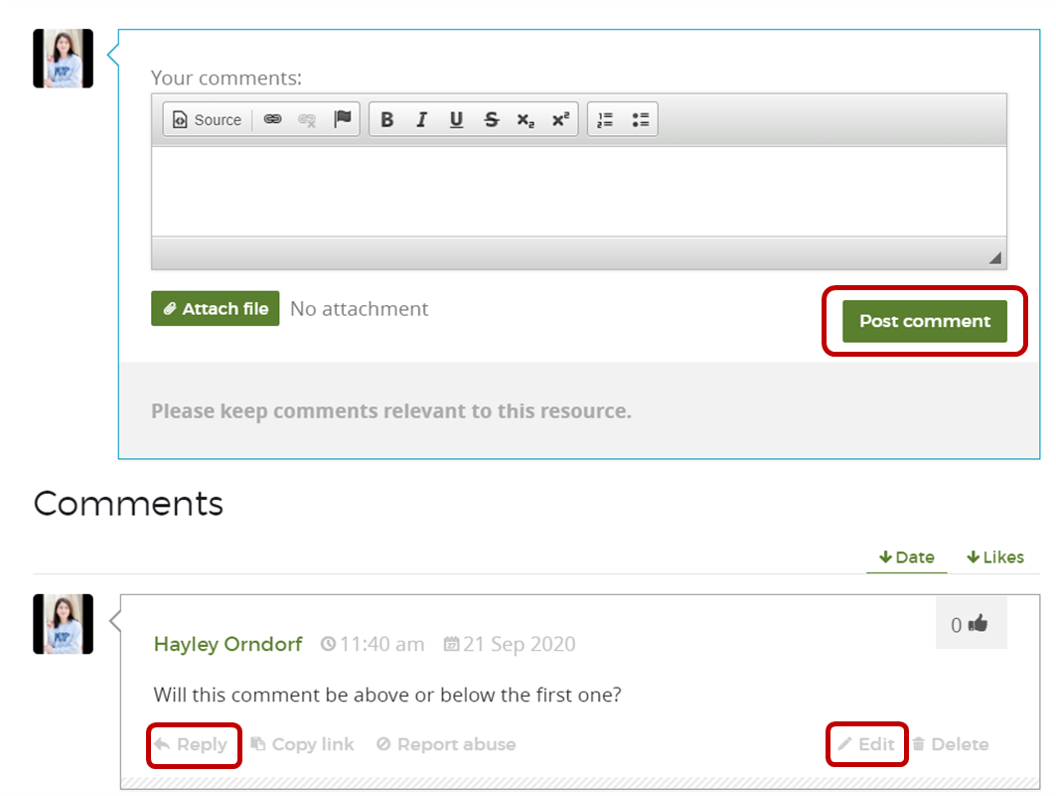
Deleting
You can delete your comments, but we encourage you to avoid deletion if possible. To preserve the record of the conversation, the content of deleted comments will be removed, but an indicator of a deleted comment will remain.
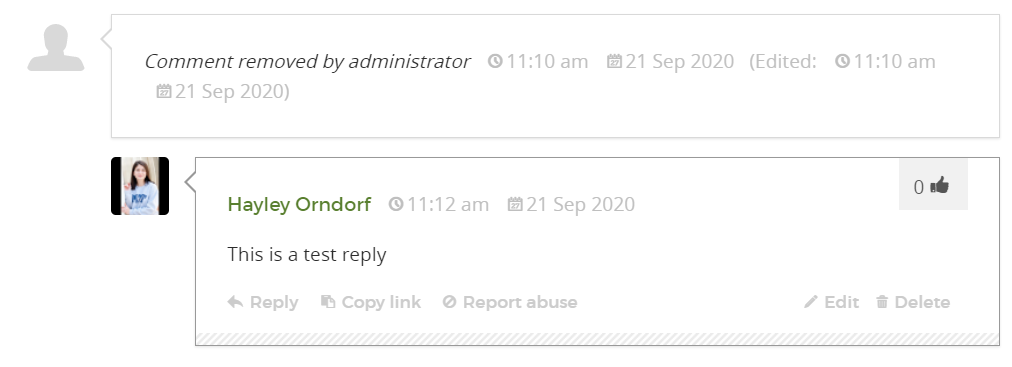
Notifications
Resource authors will be automatically notified about comments made on their resource. Comment authors are also automatically notified about replies to their comment. These notifications will come through your QUBES account to your email. If you've never changed your global notification settings on QUBES, you should be receiving emails of comments made to your poster.
If you are new to QUBES and/or have never been to the Settings area of your Messages, then you should be receiving comment notifications via email. Notifications will come from support@qubeshub.org. It is best practice to add "support@qubeshub.org" to your trusted lists or contacts to make sure you get all emails in your inbox.
If you have made changes to your settings, please see the Knowledge Base article on managing your notifications.
Best Practices
Suggestions for Authors
Comments are a great way for you as a resource author to invite feedback and collaborations around your resource. After publishing your resource, consider posting a comment using some of the templates below:
- I have developed this resource for use in [setting] but am looking for ideas on modifying it to be used in [different setting].
- I am looking for collaborators interested in working on this resource to [goals]. Please reply to this comment if you are interested in collaborating.
- I am actively revising this resource and welcome feedback from anyone who has used this resource.
- I am interested in developing [specific supplement, like instructors guide or assessment] for this resource, please reply if you would be interested in collaborating.
Suggestions for Users
As a user, you can provide feedback to authors, ask questions, or reach out about potential collaborations through comments. We have provided some templates for specific use cases:
- I have used this resource in [setting] and it went [how did it go]. I’d be happy to share more with anyone who is interested.
- After reviewing/using this resource in [setting] I would suggest [feedback]
- Have you, [author] used this resource in [setting]?
- I found [specific aspect of resource] challenging. Are there suggestions on [addressing this challenge]
- To use this resource in [setting] I made a few adjustments including [summary of modifications]. Let me know if you are interested in seeing them.