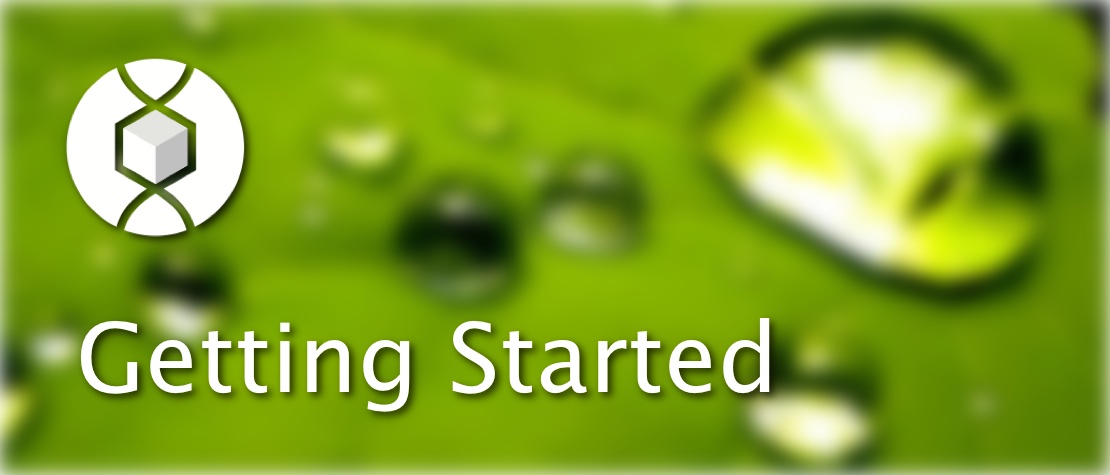Creating a Collection
To access a group’s collection, click on the “Collection” tab in the group menu (far-left)
(Image(How_to_Make_a_Collection27.jpg) failed - File not found)
Next, to start a new collection, click on the grey box that has “new collection” written inside.
(Image(How_to_Make_a_Collection_1.jpg) failed - File not found)
In group collections, the creator must specify the following (see image below):
- Privacy
- Public, anyone can see the collection
- Only group members
- Only registered users of the hub
- Grid
- List
- Created Date, newest to oldest
- Defined Ordering
(Image(How_to_Make_a_Collection_2.jpg) failed - File not found)
Making Posts Within a Collection
Once a collection has been created, the first post can be created from the following screen. Users should click the grey box that has “new post” written inside.
(Image(How_to_Make_a_Collection_3.jpg) failed - File not found)
If there are posts already present in the collection, a user can create a new post by clicking on the dashed box that has “new past” written inside.
(Image(How_to_Make_a_Collection_4.jpg) failed - File not found)
A user should supply the following information for the addition of posts (see image below):
- Can include screenshots, images, documents, powerpoints, etc.
- An image file that is uploaded will appear on the post as a thumbnail
- Include information about the post
- The author of the article
- The summary of the textbook
- The special circumstances to the teaching module
- The author of the article
(Image(How_to_Make_a_Collection_5.jpg) failed - File not found)
Making Posts From Resources
Following Different Collections
Users can ‘follow’ different collections which allow the collection posts to show up in their live feed. To ‘follow’ all of a group’s collections, go to the main Collection screen of the group and click the green button at the top that states “Follow All.”
(Image(How_to_Make_a_Collection_6.jpg) failed - File not found)
To ‘follow’ only a single collection from a group, click on the collection you want to follow. Then click on the green button at the top that states “Follow.”
(Image(How_to_Make_a_Collection_7.jpg) failed - File not found)
After deciding which collections you want to follow, you can visit your live feed by clicking on the collection tab from your main dashboard.
(Image(How_to_Make_a_Collection_8.jpg) failed - File not found)
Editing the Settings
Users can edit the accessibility of who can make collections and who can post. Click on the green button “Settings” (right near the green button “Follow”) in either the collection home screen or the individualized collection.
(Image(How_to_Make_a_Collection_9.jpg) failed - File not found)
- Who can Create Collections
- Group managers only
- All group members
- Group managers only
- All group members