QUBES has a library of Open Educational Resources (OERs) and this knowledge base article will describe an easy way to collect the resources you are interested in.
Collections are an easy way to save and organize your favorite QUBES OERs. To add a resource to a collection, go to the resource record and click the “Collect” button that is located in the top right corner of the page.
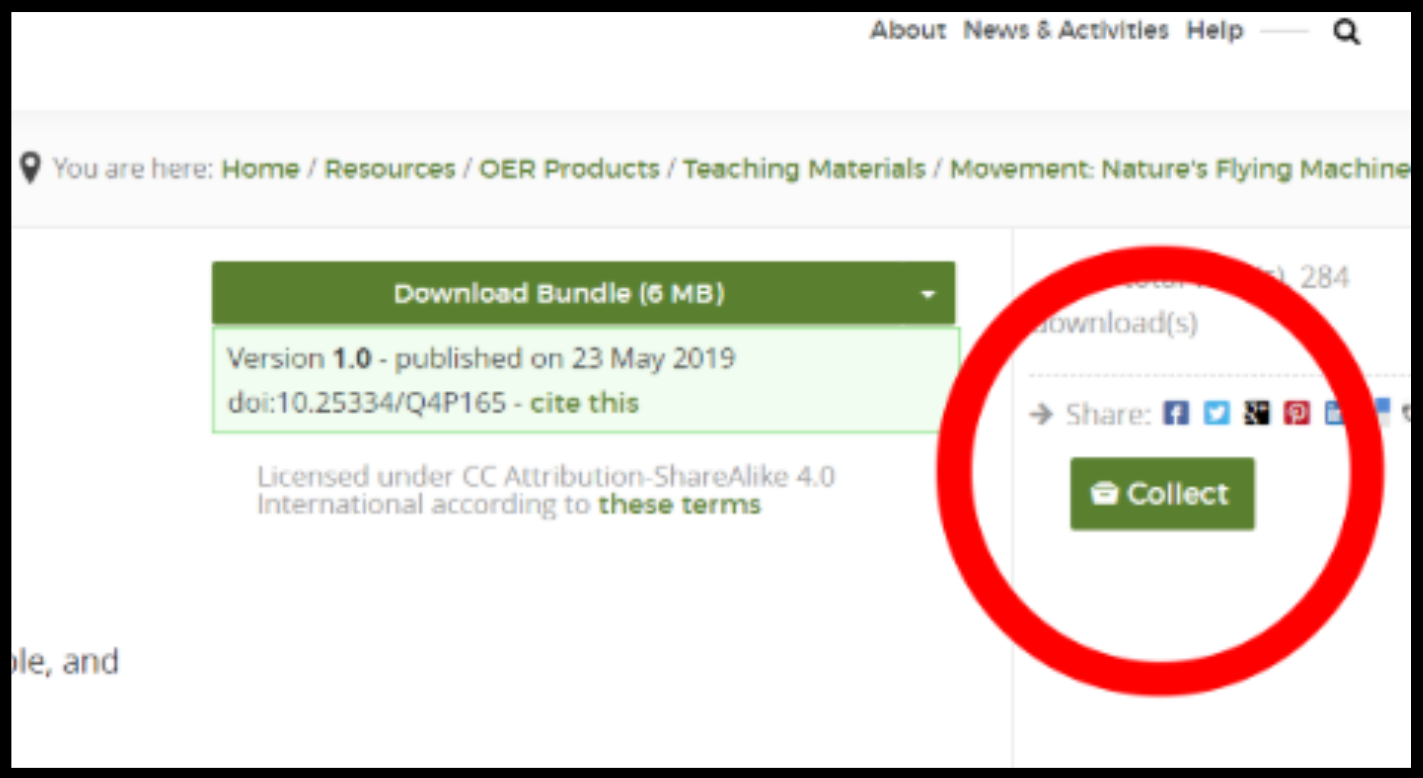
After clicking on “Collect,” you will see options to either “Select collection” or “Create collection.”
Under “Select collection” you will see a list of all collections you have access to, which may include those of groups you belong to. Any collections you have already created are found under “My Collections.” Simply select one, add a description if you desire, and click “Save.” Note that if you do not add a description, the resource abstract will fill this field by default.
Under “Create collection” you can make a new personal collection. Give your new collection a name, type a description if you desire, and click save. Note that the description is for the resource you are collecting and not for the collection you just created.
You can access your collections from your QUBES dashboard. Your dashboard displays right after you log on to QUBES and can also be accessed by clicking on your profile picture and then “Dashboard.”
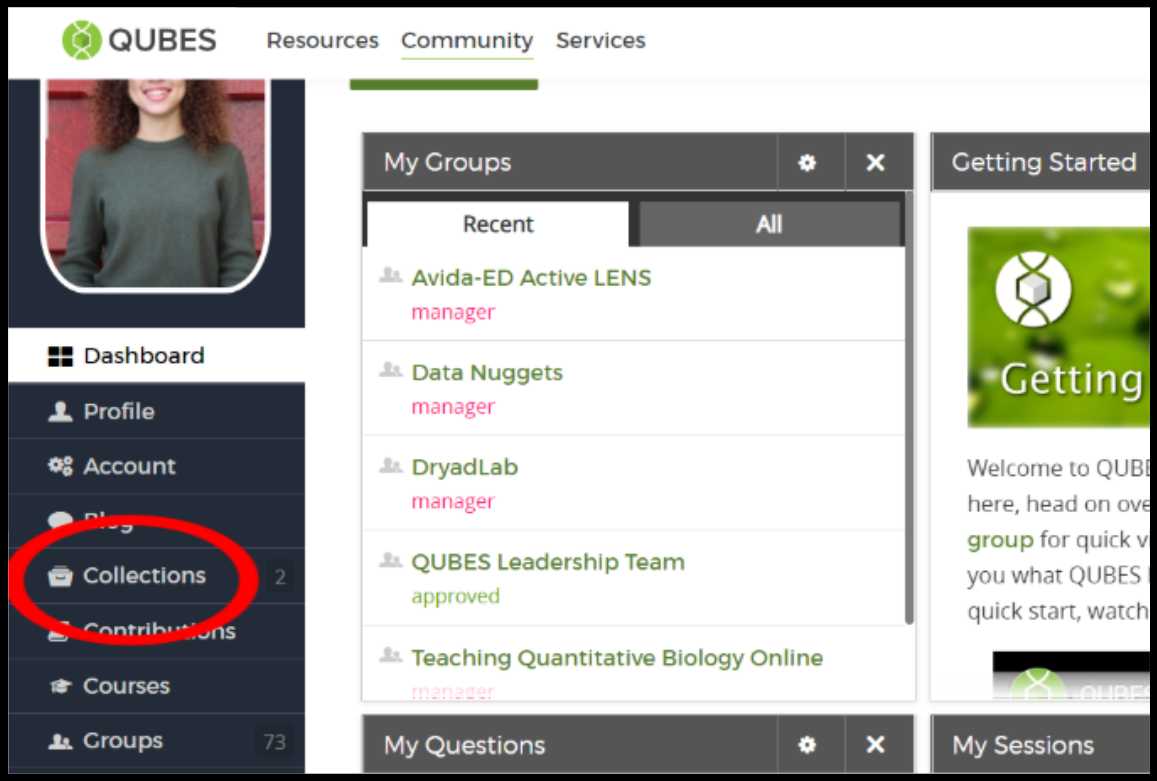
Apart from creating your own collections, it is valuable to explore the collections that other groups and users have curated. To see another user’s collections, click on their name to go to their profile and click on “Collections” in their menu. Similarly, you can view collections from any public group or group you belong to by clicking on “Collections” in the menu that appears on the left side of the screen. For example, see this collection of Ecology resources.