QUBES Projects offer the option to connect to outside file repositories. To learn more about Project workspaces, read some of the Project Knowledge Base articles. Users have the option to to connect to Google Drive, Dropbox, GitHub, and Amazon S3. This article will focus on connecting to Google Drive. Google Drive is a great way to collaborate on documents, spreadsheets, and many other file types within a group, in real time. Google Drive is constantly saving changes and files can be opened, edited, and shared simultaneously, anywhere there’s an internet connection. First navigate to the project you would like to work from. On the left hand menu of the project, click "Files."
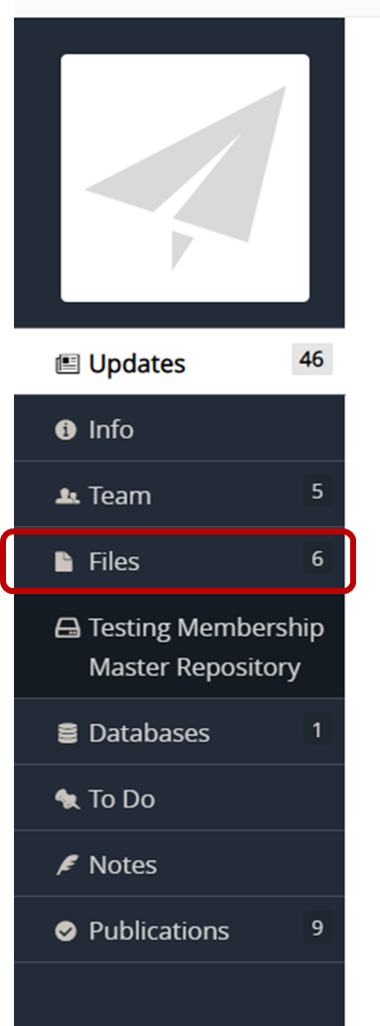
From this page, click the dropdown menu for "New Connection" and select "Google Drive."
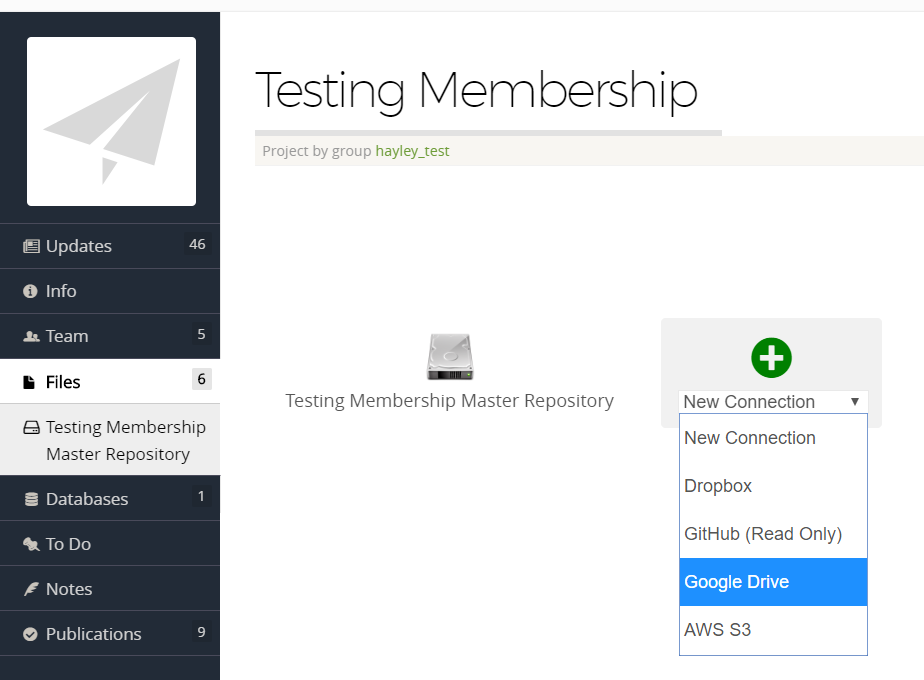
You can edit the name of the connection and choose the sharing settings. The default is to share access to the connection with everyone in the project. If you choose to make the connection private, you will be the only one able to see and access the connection.Click, "Save." Click the Google Drive icon that has appeared on the Files page. Note that the Google Drive connection is also in the left menu.
![]()
You will then be prompted to select an account to connect. This step chooses the account that you can select folders from to connect, it will not automatically connect the entire account.
Google will ensure that you agree to let QUBES access your google account. If you agree, click "Allow." You will now see your Google Drive directories listed in the project space. You can click any folder or subfolder to connect. To select a subfolder, click the text of a folder to open its subfolders. To make a selection, click the radio button beside the folder and click "Select."
Now your Google Drive connection is established. If you add files to the repository through Google or the project, the changes will be reflected in both.