Update your Profile
Adding information to your QUBES profile helps others get to know you and aids in building connections in the community.
Login to QUBES
To update your profile, you must first be logged in to QUBES. When logged in you will see your user icon, either your profile picture or initials, in the upper right corner of the page. If you see "Login" you are not logged in. Login to begin updating your profile.
Not Logged In

Logged In
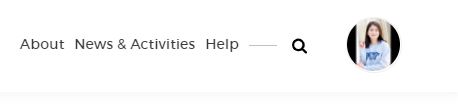
Update your Profile
Navigate to your Profile
Once logged in, click your user icon. This opens the mini-dashboard, a useful navigation tool. From the mini-dashboard, click "Profile."
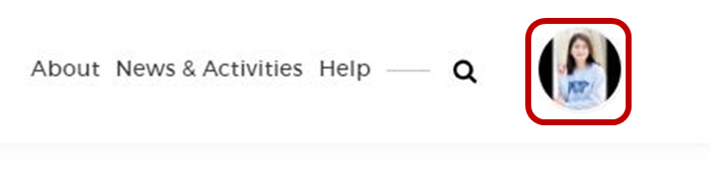
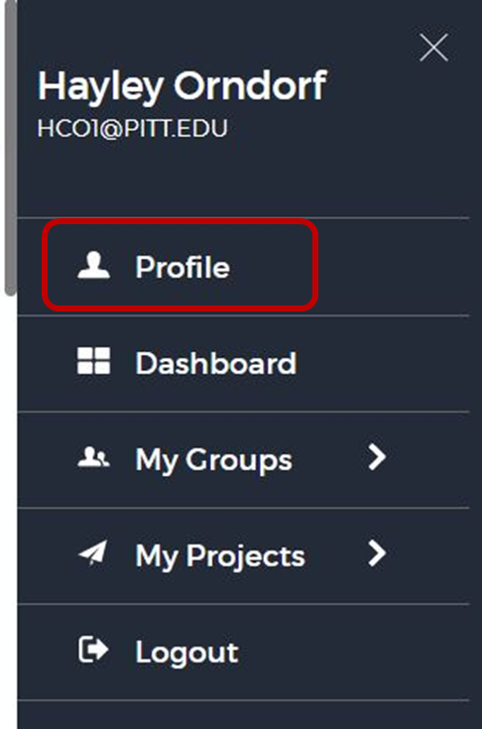
Edit Fields and Privacy
Now you will see a summary of your profile information. From left to right there are icons indicating visibility of each field, the field name, and any information you have already entered in that field. There is a profile completeness indicator in the upper right.
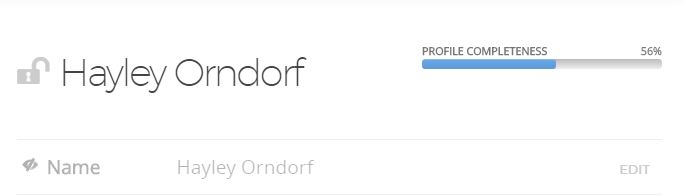
Click anywhere on a field to open the editor. You will see your entered information, a drop-down menu for some fields, the privacy setting for that field and the option to Save or Cancel. For each field, enter or edit text in the gray box.

You can customize the privacy settings for each field as you see fit.
Suggested Fields
You should of course default to your comfort level about sharing information about yourself online. Below are our basic suggestions for fields to complete and display publicly:
- Name
- Organization
- Employment Status
- Website
- Interests
- Biography
- Consider sharing about your background, institution, teaching/professional experience, and research interests
Change your Profile Picture
To change your profile picture, click "Change Picture" at the bottom of your current profile picture. You can then remove your existing picture or upload a new photo. Please note that these actions are immediate. Removing your picture will update your profile to your initials and uploading a new file will immediately replace the existing image.