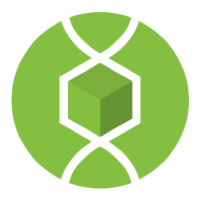The QUBES Resource System is a way to publicly share and interact with resources. Once shared, Group managers can display resource cards, a condensed and browsable view of resource records, within Group pages.
More information on posting Resources | More information on page editing
If your project has generated materials on QUBES, you may want to display them within your project's group space. To display condensed versions of resource records, you can use the publication macro. Please note, to edit pages and implement the macro, you must be a manager in your group.
First, navigate to the group where you would like resource cards to display. Click on the "Group Manager" button. This button is in different locations in Hub groups and Supergroups, as displayed below.
Click "Manage Group Pages" in Hub groups and "Pages" in Supergroups to be taken to the page management area. This will look the same in both Hub groups and Supergroups. Then click the title of the page you would like to display resource cards in. Please note, if you create a new page to display only resource cards, the page id cannot be "resources." Using "resources" will send users to a different area of your group, likely resulting in an error. You can use "resource" instead.
In the page editor, a macro is used to display cards. Macros are useful commands that fall in between html code and direct entry into the page editor. You can either click the "Add Macro" button to view the code for macros, or you can enter the code directly.
Displaying resource cards:
The most basic way to display a card is by id. The resource id is at the end of the url, for example in this url: https://qubeshub.org/qubesresources/publications/145/1 the resource id is 145. The last number in a url specifies the version.
Display resources by id:
[[Publications(id=145;247;249)]]
2014 QUBES Minisymposium at the Seventh International Symposium on Biomathematics and Ecology: Education and Research
Version: 1.0
2015 Quantitative Biology Education Summit
Version: 1.0
Resources can also be displayed by project or by group. To specify by group or project, use the id found in the url of the project or group. You can also specify sponsor ribbons, which style of card you would like, focus area tags, and the order in which cards appear. See code and examples below:
Limit the number of resources displayed:
[[Publications(project=myproject, limit=5)]]
Display resources using list view
[[Publications(id=518, view=list)]]
List view:
Faculty professional development in quantitative biology promotes scholarly teaching
Version: 1.0
Display resources in the legacy style:
[[Publications(id=518, style=legacy)]]
Legacy style:
Add a sponsor logo:
[[Publications(id=518, sponsor=teamqubes)]]
Displays a sponsor logo with each resource, linking to Group "mygroup" (multiple sponsors are allowed if separated by a semicolon).
Pull from varied sources:
[[Publications(group=mygroup1;mygroup2, project=myproject, id=2;6;8)]]
Display by tag:
[[Publications(pubtype=qubesresource, tag=ecology;genetics)]]
Settling the Debate: How does nutrient enrichment affect salt marsh resilience to sea level rise?
Version: 1.0
Sorting
Display publications in mygroup from oldest to newest (rather than default newest to oldest):
[[Publications(group=mygroup, sortby=date, sortdir=asc)]]
Override the default sort by publish date and display publications in order given by id:
[[Publications(id=2;1;3, sortby=id, sortdir=none)]]
DataNuggets Resources
Version: 1.0