Help! I'm having trouble with the on-site software tools!
How to deal with the blank screen of death and other problems
The ability to run quantitative biology software tools on site is one of the most unique features of the QUBES Hub website. Here are some common errors and how to fix them:
1. When I open the software tool all I see is a blank dark screen!
Try reloading the page (by refreshing your whole page in your browser, not by reopening a new tool session). This seems to work every time.
2. I click on the buttons in the terminal and nothing happens! The screen looks really weird, too.
Are you using Windows 8 or higher and/or a touchscreen computer? On site software currently does not run in Chrome if you have Windows 8 and a touchscreen (even on a laptop that also has a mousepad). We are working to fix this (we are still in our “beta” phase), but for the moment, use Firefox instead (or Internet Explorer, if you must…).
3. I get an error saying that I need to update Java.
Tools can be run in either Java or HTML5. To switch to HTML5, click on the symbol of a gear to the left of "terminate" (these buttons are in the upper right corner of the black tool session box. See the screenshot below). This should open up a small strip just underneath that says "Currently using the Java version. Change viewer to HMTL5." Check the "Use for future sessions" box, then click the green "Apply" button, and it should open in HTML5 from now on.

4. Parts of the boxes in the terminal are cut off, and I can’t see all of the software.
Is that you again, Windows 8 user? This can also happen in Chrome on Macs. First, if you are in Windows 8, make sure you are using Firefox as a browser. Next, decrease the zoom by clicking the “minus” button in the menu (for some reason the keyboard shortcuts don’t work here; see the first screenshot below). Finally, click and drag in the lower right corner (see second screenshot) to expand the terminal window. You can now adjust the size of the boxes in the terminal in the same way.
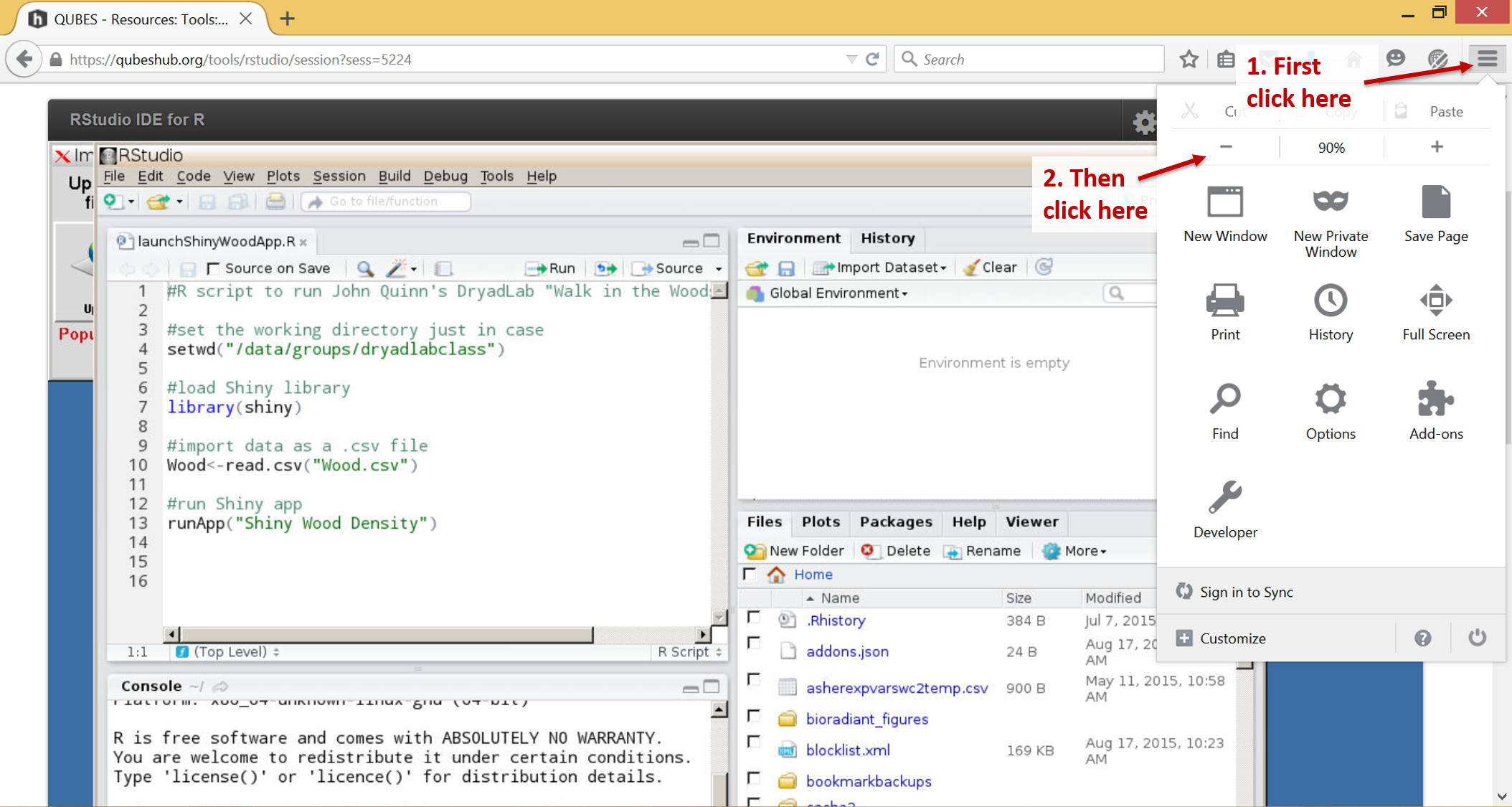

5. I get the error “Session Quota Exceeded.”
If you closer your browser window without terminating the session, QUBESHub keeps the session open. Each user is only allowed 3 sessions open at a time. On the error page, you can close the open sessions by clicking the grey circles with “x” in them on the right (see screenshot). You can also see whether you have any current sessions open by going to your Dashboard and looking at the “My Sessions” box. And to avoid getting this error again, please make sure to click the “Terminate” button in the upper right corner of the software terminal when you are finished using the software.

6. I have another problem, and none of these answers helped me!
Sorry to hear that! For any other issues, please submit a support ticket by choosing “Support” and then “Report a problem” from the top menu present on the home page. Someone will get back to you soon.