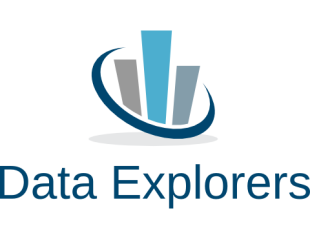ESA Data Explorers FMN (2019)
Final Product Instructions
Congratulations, you are almost done with all of the requirements for the 2019 ESA Data Explorers Faculty Mentoring Network! Final products are due by June 1st, 2019. Please remember that this is an integral part of the FMN, and a requirement to receive your ESA Education Scholar title, certificate of completion, highlight in the ESA newsletter, and stipend.
Your final product consists of modifications you made to the existing activity, any worksheets, assessments, etc, that you created, and a set of teaching notes (the template can be found here; many of these questions are similar to the implementation plan). Information from you implementation plan can also be useful to people considering using these materials.
There will be 2 submission steps: the products will be posted to QUBES and EcoEd Digital Library.
Want a second pair of eyes while uploading your modifications? Want to be able to ask questions to Deb Rook, QUBES FMN manager live while publishing? You can! If you wish to post your adaptations while having a Zoom meeting with Deb, she is hosting office hours for that purpose.
- Thursday, May 9, 2019 at 3 pm EDT (2pm CDT, 12 pm PDT)- Zoom Room (https://zoom.us/j/516510360)
- Tuesday, May 14, 2019 at 2 pm EDT (1pm CDT, 11 am PDT)- Zoom Room (https://zoom.us/j/689445953)
- Monday, May 20, 2019 at 6 pm EDT (5 pm CDT, 3 pm PDT)- Zoom Room (https://zoom.us/j/357191944)
- Friday, May 31, 2019 at 2 pm EDT (1pm CDT, 11 am PDT)- Zoom Room (https://zoom.us/j/691480842)
Step 1: Publishing as a QUBES modification
Complete this process for any final product you are submitting for this FMN. If you have any questions, please let Deb Rook (QUBES FMN Manager) know. Here's an example of what your adaptation will look like.
- Which module did you modify and/or implement in your class? Please follow the link to access the original material on the QUBES Hub. (you may want to open this in a new tab to follow the instructions here)
- Processes that Regulate Patterns of Species and Genetic Diversity
- The Effect of Climate Change on Butterfly Phenology
- Investigating the Ecology of West Nile Virus in the United States
- Exploring the population dynamics of wintering bald eagles through long-term data
- The nose knows: How tri-trophic interactions and natural history shape bird foraging behavior
- Investigating human impacts on stream ecology: locally and nationally
- In the right sidebar, click on the green “Adapt” button, this will open a pop-up window in your screen. Select “Add to an existing project” to add this to our FMN project called “ESA Data Explorers FMN (2019) Final Products”.
- You will be brought to a new page with a note at the top that says “Publication successfully forked.” To enter information about your modifications, select the word "Content".
- Remove the original files/links. Either upload or select your uploaded files from the linked FMN repository in the "Primary File(s)" section. You can also include links to external websites (i.e. a link to a YouTube video or supplemental reading) in the "External Link(s)" section. You will not have anything to upload to the "Other QUBES Resource(s)" or "Database(s)" sections, so you can leave this blank.
- Select Next.
- From this point forward, elements will be populated based on the original materials- please delete and add your own.
Fill in the title (did you change the module name?), abstract (a brief description of the material - consider adding your learning objectives here too) and description (how was this implemented and what, if any, changes did you make to the original material) - Select Next
- You will list yourself as the author of this QUBES Resource. Your adaptations and teacher notes will be attributed to you. QUBES shares your adaptations and teacher notes with additional attribution back to the original material and author(s) on the QUBES website. Select Next.
The "Extras" page is an optional place to add additional images or documents to your product. If you have typed up your teaching notes, this would be the place to add them. - Select Next.
- Choose a publication license.
- The Creative Commons Attribution-ShareAlike 4.0 International is the default option that QUBES recommends. This license allows for sharing adaptations of the work, as long as all adaptations are shared alike. It also allows for commercial sharing of the work.
- Selecting "Save Selection" will show the full details of the license. You must check the box indicating that you have read the terms and conditions of the license.
- The next page is for adding Tags to your product. The overarching category of "Teaching Materials" has already been selected as the default. Please select an Audience Level, Instructional Setting, and Activity Length. Be as specific as possible, as adding additional tags will help your resource be found and used more effectively. We would encourage you to add as many tags as you would like.
- The final page is for optional release notes. If you wish to add any other notes about your implementation, adaptation or materials, include them here. You can think of this as the extra information you would find in a README file.
- Select Next to review the publication record where you can preview the QUBES display, indicate publishing settings (please keep this as immediate release and "publish draft" to make sure you get a DOI and we can post it to QUBES and the Data Explorers FMN Overview Page.
- You will also have a chance to leave any final comments to the website administrators before you agree to the QUBES terms.
- If everything looks good to go, select "Submit draft" and you are all set.
Step 2: Publishing on the EcoEd Digital Library
Repeat this process for any final product you are submitting for this FMN. If you have any questions, please let Kiersten or John know.
- First you will need to make an account by following this link: https://ecoed.esa.org/index.php?P=RequestAccount
- You will post your adaption to the site for the specific module you worked with. Below are the links to each module:
- Processes that Regulate Patterns of Species and Genetic Diversity
- The Effect of Climate Change on Butterfly Phenology
- Investigating the Ecology of West Nile Virus in the United States
- Exploring the population dynamics of wintering bald eagles through long-term data
- The nose knows: How tri-trophic interactions and natural history shape bird foraging behavior
- Investigating human impacts on stream ecology: locally and nationally
- You will post a quick comment in the comments box on that link to share your resource. In your comment, write a very brief summary of your changes and include the URL to the QUBES resource. For an example of how to do this, please look at the comments on the phylogeny module: https://ecoed.esa.org/index.php?P=FullRecord&ID=539
Step 3: Prepare your ESA Education Scholar Bio
Every year, ESA creates a newsletter about the participants in the FMN to recognize their contribution to the ESA community (see example). Once you have finished publishing your two modules, follow these steps to share your bio and picture so that we can send it to ESA.
- Enter your information and short biography on your specific Google Doc in our shared folder. Here is the direct link, or navigate to the drive, click the folder "PLEASE COMPLETE! ESA Education Scholar Bio" and then edit the document that has been created and named for you.
- Upload a picture that you would like shared in the newsletter with the ESA community. Upload the picture in the "_Pictures" folder, linked here.