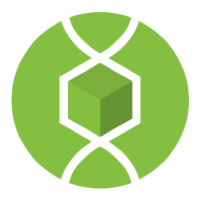Collaborate and compile LaTeX documents
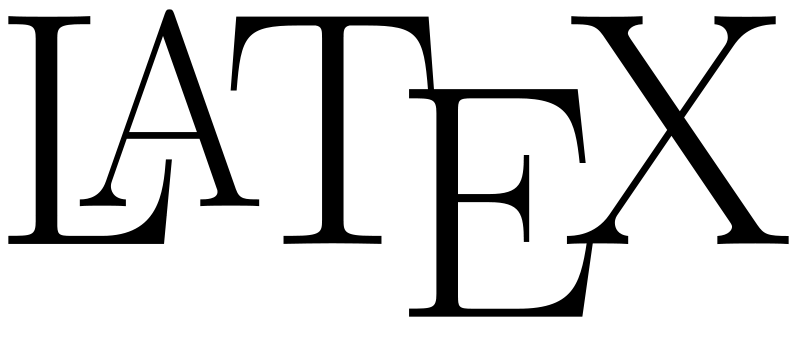
While this might appeal mostly to the mathematics community in QUBES, there is some pretty nice LaTeX support on the Hub. According to www.latex-project.org,
LaTeX is a high-quality typesetting system; it includes features designed for the production of technical and scientific documentation. LaTeX is the de facto standard for the communication and publication of scientific documents. LaTeX is available as free software.
Sounds a little biased ("de facto standard"?), but it is pretty awesome. As can be learned from this page, there are future (current?) plans to incorporate the collaborative LaTeX editor called FlyLatex into the Hub. Here's a nice screenshot of FlyLatex:
There are many other similar services available, such as Overleaf (previously known as WriteLaTeX), that allow for similar functionality. As I think is always the case with possible functionality improvements to the Hub, the question becomes: Is it better to simply use existing off-site services that already perform this function, or is it better to put resources towards tightly integrating this functionality into the Hub framework? You might be pleased to know, however, that the Hub already allows for a version of collaborative LaTeX editing, although without the full bells-and-whistles of a standalone service like FlyLatex or Overleaf. This is accomplished through the Project Files structure. Details of how to do this are already in the HubZero documentation here, so I'll give a play-by-play summary:
- Start in the Files area of a Project.
- Connect to Google Drive.
- Upload a TeX document to your Project.
- Select the TeX document and click on the icon of the box with an arrow coming out of it, which stands for "Start collaborative editing." This will transform the TeX document into a google document for collaborative editing.
- Here's what's cool: you do not need to transform the google doc back to TeX to compile it! In the Project Files area, simply select the google document and press the eye icon (Preview). It will compile the google document directly into a previewed file for viewing.
- Once you are done collaboratively editing the document, simply select the google document and press the icon of the box with an arrow coming out of it again (this time with a letter "x" on it, which stands for "Stop collaborative editing"). This will convert the google document back to a TeX file.
Not ideal, but workable! Have fun!