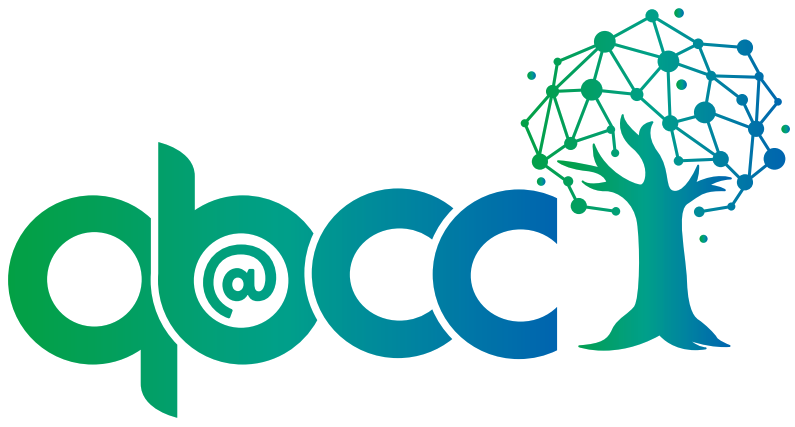QB@CC FMN Bridging Mathematics and Biology
Updating Content
Objectives
After completing this unit you will be able to:
- Examine content for relevance to the adapted version of material.
Updating Content
You should now see the draft adaptation of your resource. There are tabs above the resource details. Click the first tab, Content.

Note that in your draft resource, there are files pre-populated in the Content list. The QUBES resource system carries over all content and descriptive information from the original resource. The system makes no assumptions about what you have changed, in fact immediately after adapting, the system would allow you to submit without changing a thing! It is up to you to analyze and update the content.
Best Practices on Updating Content
- Remove original content that you modified.
- Remove original content that is not relevant to your adaptation.
- Add modified content.
- Add new content relevant to your adaptation.
Update your content
Based on your analysis of changes made and relevance to the adaptation, update the content list of your adaptation.
- Open your draft resource and click the "Content" tab
- Your draft resource can be found in the publications list of the project. Click "Continue draft."
- Remove a file: Hover to the right of the file name and click the trash can icon.
- Add content: Click the "Add a File" or "Add a Link"
- Hint, remember that since you are organized, your Content files have already been uploaded to the project repository.
- Rename content: Hover to the right of the content name and click the pencil icon.
- Click "Next"