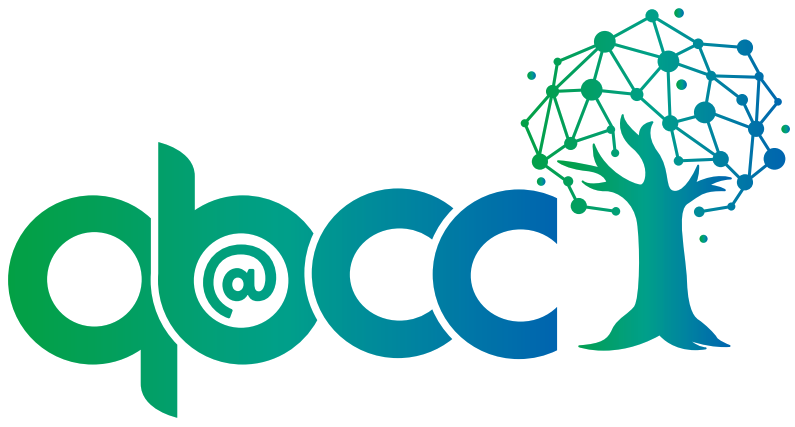QB@CC FMN Bridging Mathematics and Biology
Distinguish the Resource
Objectives
After completing this unit you will be able to:
- Update resource tags.
- Add change notes to an adaptation.
This unit will focus on how to further distinguish your resource, not only from the original, but also within the larger collection of QUBES resources.
Tags
Tags are an additional type of descriptive information included on QUBES resources. When you tag a resource with a key term, it means that your resource will appear when a user searches or filters by that tag in the QUBES resource system. Use Answer Checking as an example to explore tags.
- Open Answer Checking.
- Locate the tags at the bottom of the record.
- Click "math attitudes"
This will return search results displaying everything tagged with "math attitudes" on QUBES. Nearly any component of QUBES can be tagged, like resources, personal profiles, groups, and much more. This is why tags are so essential. They affect the types of content that your resource appears with when users search the site and browse through content.
Open your draft resource and navigate to the Tags tab. There are three sets of tags to consider:
- Required Ontology
- QUBES Resource Tags: this set of tags is required for every QUBES resource. You must select at least one tag within a top level section.
- Optional Ontologies
- Free Entry
- The "Enter your own tags below" section allows you to do just that. This is for keywords that are not covered in the ontologies. Options will appear as you type the tag. If possible, choose an existing tag to connect your work to other components with that tag.
Tag your resource
Uncheck and delete any irrelevant tags from your draft resource.
Add new tags that are specific to your adaptation.
Change Notes
This is it - this is where you finally describe exactly how you changed the original material to create your adaptation! This information has its own section because it is such a critical part of Open Education. It is essential that others can understand exactly what you changed and how you did it. Not only does writing descriptive change notes foster adoption by others, but it clarifies the relationship to the original resource, providing detailed information about components are your original work.
Consider crafting change notes as an opportunity to reflect on your work, providing as much detail as possible, without repeating information already included in the Title, Abstract, and Description. As with the Description, do not compose your text in the description field. Write it in a Word or Google document in case you accidentally navigate away from the the submission page. When you have a complete description copy and paste the text without formatting (Ctrl/Cmd+Shift+v) into the change notes field.
Write your change notes
- Open your resource and click the Notes tab.
- Enter your change notes into the change notes field.
- Complete the Status Check
Status Check
Use the checklist to evaluate your change notes. The change notes should:
- Describe all modifications between the original and this adaptation
- Not repeat information from the Title, Abstract, or Description
- Describe modifications to the original material
- Describe differences in the implementation of the material
- Provide enough information for a user to distinguish between this adaptation and the original